Sorting Tables
Written by neilTables are a great way to present information in an easy to access format but the power of tables is greatly increased when filtering and sorting can be applied. The tables in the Planasport site can be sorted on multiple columns by clicking the column heading.
The following screen shot is a fragment of the Application Role table. The Role Code and Role Description columns are sortable but the Delete column is not.

The ability to sort a column is indicated by a small black arrow or double-arrow at the right side of the column heading. In the above example the Role Code is already sorted in ascending order while the Role Description is not sorted. In a small table with few columns it is rarely necessary to sort on multiple columns.
Where the power of multi-column sorting really shines is on large tables such as the public appointments page. Here is a fragment of the public appointments page showing approved appointments over three days but the date and start time are in no particular order.
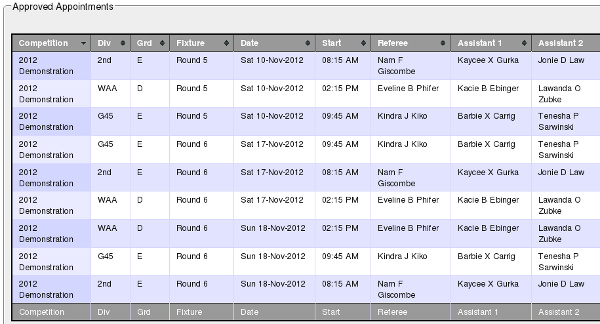
It might make more sense to sort the fixtures first by Date and then by Start time. To do this, click the Date column heading, then hold down the Shift key and click the Start column heading as shown below.
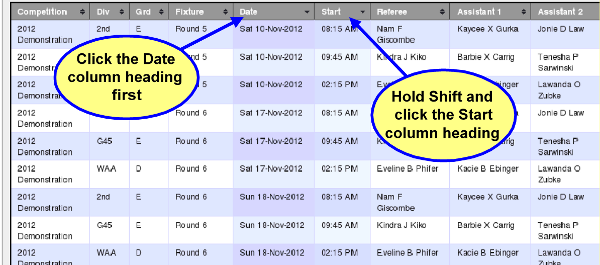
Note that the arrows next to the column labels have changed. Both are sorting in ascending order. If you wanted to find the latest Start time on each day you could Shift-click the Start column again. The first row contains the latest Start time for the first day, then you can quickly scan down the Start column looking for when the time changes from AM to PM and there's a good chance that you'll find what you are looking for.
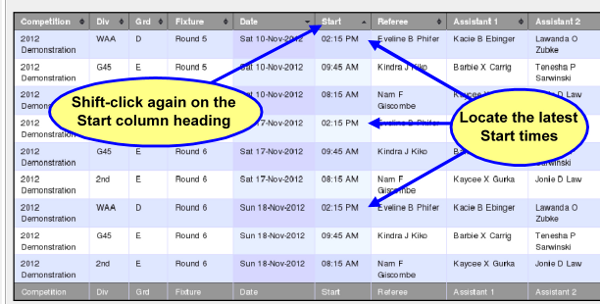
The multi-column sort capability is enhanced even more when combined with table filtering. See the Getting Started article on Filtering Tables for more information.
