Filtering Tables
Written by neilMany pages display information in tables. Tables are easy to understand and pack quite a bit of information into a compact space. By using a combination of Filtering and Sorting Tables, you can usually find whatever you are looking for.
To help you find information in a table, you can filter the table contents by entering some text to match in the text box just above the top right of the table.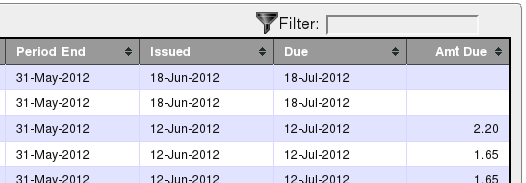
The above screen shot is part of the levy invoice table. For this example we will filter on the "Amt Due" by entering a monetary value in the filter.
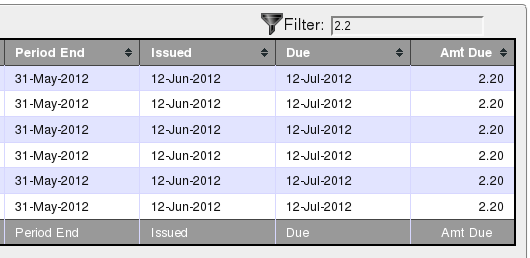
When filtering is active the table summary information just below the bottom left of the table changes to indicate how many matches were found.
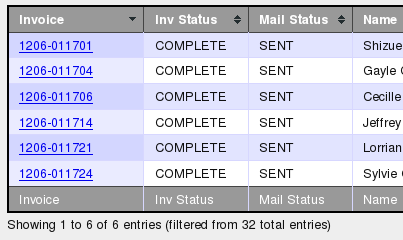
Filtering occurs on every column and may return unexpected results from matches in different columns. The more characters you enter in the filter text box, the more specific the match.
In the following, rather contrived, example we were filtering for club names with the word "district" in them by filtering on the characters "str". Note that the resulting table rows include the word "Strasse" in the Postal Address column along with "Killarney District" and "Mountain District" in the Club Name column.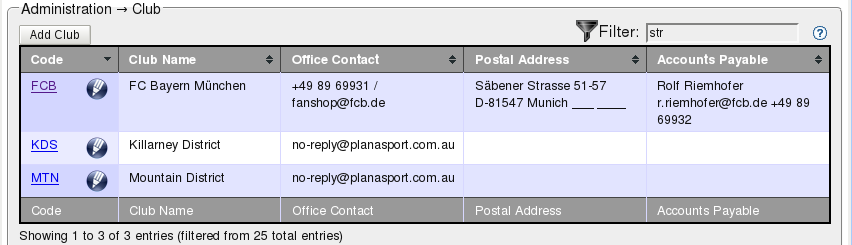
To clear the filter, highlight the characters in the filter text box and delete them. When there is no filter in operation the table summary information just below the bottom left of the table will show a count of the rows in the table. See below:
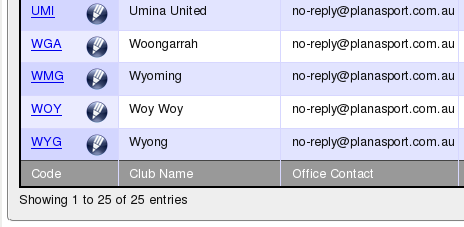
Filtering is a powerful tool to help you find the information you are looking for easily and quickly.
